Minecraft is one of the most popular video games on the planet and with good reason. It’s a sandbox game where you can do whatever you want, including building your own creations.
One of the biggest challenges players face is installing mods. Mods are modifications to the original game that change its look, gameplay, or lore. But how do you install them?
Today we are going to teach you everything you need to know about installing mods in Minecraft so that you can get the most out of this amazing game!
What Are Mods?
Mods are user-created modifications to games or software. Mods can range from small changes and tweaks to complete mod menus, and can be created for just about any game or application.
There are a few different ways to install mods. The most common method is to simply download the mod file and then place it in the game or software’s installation directory. For some mods, you may also need to edit a configuration file in order to get the mod working properly.
Depending on the game or software, there may also be an official modding tool that allows for easier mod installation and management. For example, the Steam client has a built-in workshop that makes it easy to find and install mods for games like Skyrim and Witcher 3.
In general, mods are safe to use and should not cause any problems with your game or software. However, it’s always a good idea to backup your files before installing any mods, just in case something goes wrong.
What Do Mods Do In Minecraft?
Mods in Minecraft are small pieces of software that can be installed on the game to change or add new features. There are all sorts of different mods available, from simple aesthetic changes to completely new gameplay mechanics. Mods can be downloaded from a variety of different sources, and then installed manually or through a mod manager like Forge.
Some of the most popular mods include:
- Optifine: A performance-enhancing mod that makes the game run smoother and look better.
- JourneyMap: A map tool that allows you to see an overview of your surroundings, including player locations, biomes, and waypoints.
- Applied Energistics 2: A complex mod that adds a new power system based on storing energy in “cells” and using it to run machines.
- NEI (Not Enough Items): A mod that provides a comprehensive item and recipe database for Minecraft.
Installing mods can be a bit tricky, but there are plenty of resources available online to help you get started. Once you’ve got a few mods up and running, you’ll be able to customize your Minecraft experience in all kinds of new ways!
How To install Mods In Minecraft
Adding mods to your Minecraft game can be a great way to add new content and features. Mods can range from small changes and tweaks to completely new games that can be played within Minecraft. There are two main ways to install mods: manually or via a mod manager.
Manually installing mods can be tricky and time-consuming, but it is generally the more reliable method. To do this, you will need to download the mod files from a trusted source and then place them in the correct folder on your computer. The folder where you need to put the files will depend on which version of Minecraft you are using.
For example, if you are using the Windows 10 version of Minecraft, you will need to put the files in the C:Users[USERNAME]AppDataLocalPackagesMicrosoft.MinecraftUWP_8wekyb3d8bbweLocalStategamescom.mojang folder.
If you are using a mod manager, the process will be much simpler. A mod manager is a program that allows you to easily install, manage, and remove mods from your game with just a few clicks. The most popular mod managers for Minecraft are Forge and MultiMC.
Which Mod Is The Best For Minecraft?
There are a lot of great mods out there for Minecraft, and it really depends on what you’re looking for as to which one is the best. If you’re just starting out with mods, then a good place to start would be with the Too Many Items mod, which gives you access to all the items in the game and allows you to spawn them in so that you can experiment with them.
If you’re looking for a mod that will add a bit more of a challenge to the game, then the HardcoreEnderExpansion mod might be for you. This mod makes changes to the End dimension so that it’s more difficult to get through, and also adds new boss mobs that are even tougher than the Ender Dragon.
For those who want to change the way Minecraft looks, there are a number of great texture packs and mods that can do that. The Faithful 32×32 resource pack is one of the most popular options, as it gives the game a whole new look without changing too much about the original style. For something completely different, you could try the CandyCraft mod, which replaces all the blocks and items in the game with candy versions of them.
So, which is the best mod for Minecraft? Ultimately, it depends on what you’re looking for in a mod. But whatever your preference may be, there’s definitely a mod out there that will suit your needs.
How To Make A Custom Mod For Minecraft
Making a custom mod for Minecraft is a great way to add new content to the game and share it with other players. There are a few things you’ll need to know before getting started, but once you have the basics down it’s not difficult to create your own mods.
The first thing you’ll need is an idea for your mod. What do you want to add to the game? This can be anything from new items and blocks to entirely new dimensions or gameplay mechanics. Once you have an idea, you’ll need to learn how to code in Java. Don’t worry if you’ve never coded before, there are plenty of resources available online that can help you get started.
Once you have an idea and know how to code, you’ll need to download the Minecraft Forge toolkit. This will allow you to create and run your mod without having to modify the game’s source code. Once you have Forge installed, simply create a new folder for your mod and start coding!
There are endless possibilities for what you can create with mods. So get creative and have fun!
Installing mods in Minecraft is a great way to add new content to the game. However, before you install any mods, it is important to understand the risks involved.
One of the biggest risks when installing mods is compatibility issues. Not all mods are compatible with all versions of Minecraft, and some mods may not be compatible with each other. This can lead to crashes or other problems with the game. It is important to check the compatibility of any mods you want to install before proceeding.
Another risk to consider is malicious code. Some unscrupulous people create mods that contain malicious code, which can be used to steal your personal information or damage your computer. Always download mods from a trusted source and scan them for viruses before installing them.
Finally, keep in mind that installing mods can void your warranty. If something goes wrong after installing a mod, you may not be able to get help from Microsoft or your computer’s manufacturer. Proceed at your own risk.
Conclusion
That’s it! You now know how to install mods in Minecraft. Installing mods is a great way to add new content to the game and keep things fresh. There are thousands of mods available, so there’s sure to be something for everyone. Be sure to check out our modding section for the latest news and releases. Thanks for reading and happy modding!
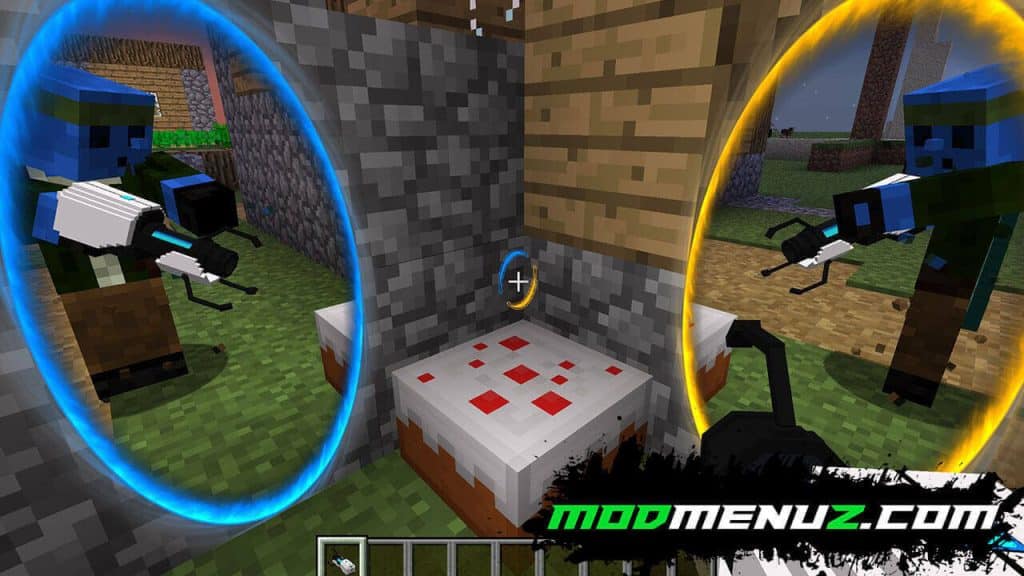
Bryan Macis
Online Editor & Author
I’m a gaming author and blogger. I’ve been writing about video games for over 10 years, and I’ve been playing them even longer.
But my real passion is writing blog posts about game mods. I love diving deep into a game and finding new things to write about. Whether it’s analyzing a game’s mechanics or talking about its narrative, I love finding new ways to look at video games.